Processing plan files
You should process plan files when you change drivers or node settings. Use this feature to refresh the data in next year's, this year's, or last year's plan files.
To process plan files from a prior year:
-
In the Fin Plan Admin or Fin Plan task pane, in the Financial Planning Commands section, do one of the following:
-
To process next year's plan files, click Node Utilities, and double-click Process Plan Files.
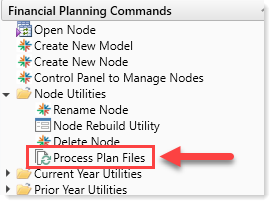
-
To process this year's plan files, click Current Year Utilities, and double-click Process Plan Files - Current Year.
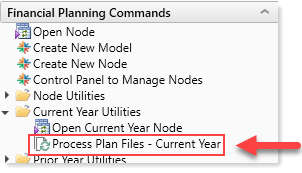
-
To process last year's plan files, click Prior Year Utilities, and double-click Process Plan Files - Prior Year.

-
-
In the Process Plan Files dialog, do the following:
Tab Steps Options - To save the plan file document after the plan files process, click the Save document after processing checkbox.
-
To save the processed data to the Axiom database, select the Run Save To Database in plan files after processing checkbox.
NOTE: The Create a plan file restore point before processing checkbox is for Syntellis Support only.
- In the Process Plan Files on section, select whether to process the plan files on your organization's Axiom server or locally.
- In the Server Options section, to process the plan files using the Axiom Web engine, select the corresponding checkbox.
-
In the Notifications section, select how you want to be informed when the files finish processing.
NOTE: The Process with custom utility (requires Excel) checkbox is for Syntellis Support only.
Plan Files Select the checkbox next to each plan files to process. Axiom Queries For the plan files you selected in the Plan Files tab, select the Axiom Queries to run when the files process. Before changing default settings, see About Plan File processing queries. - Click OK.
- At the confirmation prompt, click OK.
